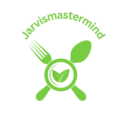Welcome to the ultimate guide on reviving your gaming experience. If you’ve found yourself frustrated with a slow gaming laptop, you’re not alone. A lagging and sluggish performance can significantly dampen the thrill of your favorite games, But fear not! In this comprehensive article, we will unravel the mysteries behind a slow gaming laptop and equip you with the knowledge and tools needed to bring it back to life. Whether it’s a software tweak or a hardware upgrade, we’ve got you covered. Let’s dive into the world of gaming laptop optimization and discover how to transform your sluggish device into a high-performance gaming powerhouse. Get ready to level up your gaming experience.
How to fix a slow gaming laptop
Imagine your laptop as a well-tamed beast ready to conquer the gaming jungle. Let’s start by decluttering its virtual habitat and how to fix a slow gaming laptop:
- Startup Safari: Open your Task Manager (Ctrl + Shift + Esc), navigate to the Startup tab, and identify the unnecessary programs that hitch a ride every time your laptop boots. Disable them, giving your laptop a leaner start.
- Driver Expedition: Head into the Device Manager (Right-click on Start > Device Manager) and embark on a journey to update your drivers. Make sure every component is armed with the latest software to navigate the gaming terrain seamlessly.
- Antivirus Adventure: Equip your laptop with a sturdy shield. Run a comprehensive antivirus and anti-malware scan to purge any digital parasites that might be slowing down your gaming companion.
Upgrading the Hardware Arsenal
Now, let’s empower your laptop with some serious hardware artillery:
- RAM Reinforcement: Picture your RAM as the knight in shining armor defending your laptop’s honor. Upgrade to a higher capacity to enhance multitasking and gaming performance.
- Cooling Crusade: Overheating is the enemy of speed. Invest in a cooling pad or clean out the dust in your laptop’s vents. A cooler system means a cooler gaming experience.
- Graphics Glory: The heart of gaming lies in your GPU. Assess its prowess and consider upgrading for smoother graphics and better gaming performance.
- Storage Strategy: Don’t let a cramped storage space stifle your laptop’s potential. Clear out unnecessary files and, if needed, upgrade to a larger and faster storage drive.
- As you embark on this quest to rejuvenate your gaming laptop, remember that each step is a stride toward a faster, more responsive gaming experience. Your laptop is counting on you to be its gaming hero—let’s make it happen.
See price for ASUS Vivobook Flagship 14″ FHD IPS Ultra Thin Laptop, Intel Core i5-1240P https://amzn.to/3Oso1iv
Identifying the Causes of a Slow Gaming Laptop

Your gaming laptop might be bogged down by software culprits, slowing it to a crawl. Let’s start our investigation:
- Bloating Bandits: Your laptop may have accumulated a slew of unnecessary startup programs over time. Go to your task manager and scrutinize the startup tab. Disable anything non-essential to lighten the load.
- Driver Detective: Outdated or incompatible drivers can act like speed bumps in your gaming journey. Head to your device manager and make sure all your drivers are up to date.
- Malware Miscreants: Viruses and malware are like uninvited guests crashing your gaming party. Run a thorough antivirus and anti-malware scan to evict these unwanted intruders.
Hardware Health Check
Now, let’s don our stethoscopes and examine the hardware side of things:
RAM Resuscitation
If your laptop’s RAM is running on fumes, it’s time for an upgrade. Adding more RAM can breathe new life into your system, allowing it to handle gaming tasks more efficiently.
Cooling Crisis
Overheating is a silent assassin of gaming performance. Ensure your laptop’s cooling system is functioning optimally. Consider investing in a cooling pad or cleaning out dust bunnies from the vents.
Graphics Gladiator
An aging or underpowered graphics card can be the Achilles’ heel of gaming laptops. Evaluate your GPU’s capabilities and explore the possibility of an upgrade for smoother gameplay.
Storage Space SOS
Running out of storage space can lead to a sluggish system. Clear out unnecessary files and consider upgrading to a larger or faster storage drive.
By dissecting both the software and hardware aspects of your gaming laptop, you’re on the path to identifying and remedying the causes of its sluggishness. Our next steps will guide you through the solutions, so don’t lose heart—your gaming laptop is about to get a well-deserved power-up.
See price for SGIN Laptop 15.6 Inch, 4GB DDR4 128GB SSD Laptops Computer with Intel Celeron Quad Core Processor https://amzn.to/48MyE7y
Step into the Fast Lane: Unleashing Performance-Boosting Software
Imagine your gaming laptop as a race car, and we’re about to fine-tune its engine for maximum speed. Buckle up as we explore performance-boosting software to elevate your gaming experience how to fix a slow gaming laptop:
Turbocharge with Game Optimization Software
Picture this software as your pit crew, fine-tuning every aspect for optimal performance.
Explore tools like Razer Cortex or MSI Afterburner to tweak game settings and ensure your laptop is geared up for top-notch gaming.
System Cleanup and Maintenance Tools
Your laptop deserves a spa day, Introduce it to tools like CCleaner or BleachBit.
Cleanse the digital clutter—obsolete files, caches, and temporary data that slow down your system. Consider it a detox for your gaming companion.
Read also: Blurry screen on gaming laptop
Benchmarking Tools for Performance Evaluation
Think of benchmarks as your laptop’s health check-ups. Tools like 3DMark or UserBenchmark assess its overall performance.
Run benchmarks periodically to identify any areas that need attention and ensure your gaming rig is always in top form.
Driver Updates: The Pit Stop for Peak Performance
Keep your drivers in the fast lane by regularly updating them.
Tools like Driver Booster or Snappy Driver Installer can automate the process, ensuring your laptop’s components are always running at their best.
Monitor and Manage Background Processes
- Imagine your laptop’s resources as a team of athletes. Background processes are the spectators—they can slow things down.
- Task Manager (Ctrl + Shift + Esc) is your VIP pass. Identify resource-hungry processes and, if needed, close them to free up valuable power.
- By introducing these performance-boosting tools into your laptop’s toolkit, you’re not just enhancing its speed—you’re orchestrating a symphony of efficiency.
- Your gaming sessions are about to become smoother, more responsive, and downright enjoyable. Let’s rev up that gaming engine.
See price for ASUS Vivobook Go 12 L210 11.6” ultra-thin laptop, 2022 version https://amzn.to/48Deugy
Fine-Tuning for Gaming Bliss: Additional Tips for Optimal Laptop Performance
Now that we’ve laid the groundwork for your laptop’s performance overhaul, let’s add the finishing touches. Think of these tips as the final strokes on a masterpiece—small yet impactful. Let’s dive in:
Precision Settings for In-Game Performance
Visualize your favorite game as a canvas. Access in-game settings to customize the experience.
Opt for a balance between visual fidelity and performance. Adjust resolution, textures, and effects to find the sweet spot that suits your gaming laptop.
Regular Maintenance for Lasting Performance
Envision your laptop as a cherished garden. Regular care ensures it blooms beautifully.
Schedule routine maintenance tasks. Update software, run disk cleanup, and perform system scans. It’s like watering and pruning your gaming oasis.
Background Processes Management
Imagine your laptop’s resources as a bustling marketplace. Background processes are the busy vendors.
Periodically check Task Manager (Ctrl + Shift + Esc). Close unnecessary applications running in the background, allowing your laptop to focus on the main event—your game.
Keep an Eye on System’s Temperature
Visualize your laptop as a chef in a hot kitchen. Too much heat can spoil the dish.
Use monitoring tools like HWMonitor or MSI Afterburner to keep tabs on your laptop’s temperature. Overheating can slow it down; ensure it stays cool for optimal performance.
Storage Strategy for More Room to Breathe
Envision your storage space as a tidy workspace. A clutter-free environment fosters creativity.
- Regularly declutter your storage. Uninstall unused applications and move large files to external drives.
- This not only frees up space but also keeps your laptop nimble.
- As you implement these additional tips, think of yourself as a skilled artisan, carefully sculpting your gaming experience. Each adjustment contributes to a smoother, more responsive performance. Your gaming laptop is now a masterpiece, ready to deliver an unparalleled gaming experience. Enjoy the seamless gameplay.
Troubleshooting Chronicles: Navigating Common Issues with Your Gaming Laptop
Every journey encounters a few bumps in the road, and your gaming laptop adventure is no exception. Fear not! We’re here to guide you through the troubleshooting maze, ensuring a smooth path to gaming bliss. Let’s unravel some common issues:
Addressing Specific Problems and Error Messages
Imagine your laptop as a communicator, sending messages in its language. Decode these messages for swift issue resolution.
Note down any error messages or peculiar behaviors. Utilize online resources, forums, or tech support to interpret and address these specific concerns.
See price for Lenovo V15 Laptop, 15.6″ FHD Display, AMD Ryzen 5 5500U Hexa-core https://amzn.to/48B5zw3.
Systematic Approach to Diagnosing Glitches
Visualize yourself as a detective, gathering clues to solve a mystery.
Isolate the issue by methodically testing different components. If your game crashes, check if it happens with other games. If the problem persists, it might be a broader system issue.
Seeking Professional Help When Needed
Picture yourself as a team captain, recognizing when it’s time to call in reinforcements.
If your troubleshooting efforts hit a dead end, consider consulting professional help. Tech support, online forums, or the manufacturer’s customer service can provide valuable insights and solutions.
Community Wisdom: Learning from Others’ Experiences
Envision yourself as part of a global gaming community, sharing experiences and wisdom.
Conclusion
Congratulations on navigating the realm of gaming laptop optimization! You’ve ventured through the intricacies of software fine-tuning, hardware upgrades, and the art of troubleshooting. Now, as we wrap up this guide, envision your gaming laptop not as a mere device but as a loyal companion on your digital adventures.