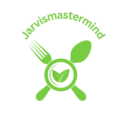Coil whine can be an irritating issue that plagues many Asus gaming laptop users, disrupting the otherwise immersive gaming experience and causing frustration. If you’re facing the high-pitched, buzzing sound emanating from your laptop’s internals, you’re not alone. The good news is that fixing the coil whine on your Asus gaming laptop is not only possible but also achievable with the right knowledge and tools. In this comprehensive guide, we will walk you through the steps to diagnose, troubleshoot, and resolve coil whine issues, ensuring your gaming sessions are free from this distracting nuisance. Whether you’re a casual gamer or a dedicated enthusiast, this article will provide you with the expertise you need to silence that unwanted noise and get back to enjoying your gaming laptop to the fullest.
How to fix coil whine on Asus gaming laptop

Coil whine can be a nuisance, but before you crack open your laptop, let’s explore some software solutions that might resolve the issue. These steps can often make a significant difference without the need for hardware modifications:
Driver and Firmware Updates
- Why: Outdated or incompatible drivers and firmware can contribute to coil whine. Manufacturers frequently release updates that can address these issues.
- Visit Asus Website: Start by visiting the official Asus website and navigating to the support or downloads section. Locate your laptop model and download the latest drivers and firmware updates for your specific laptop.
- Follow Installation Instructions: Carefully follow the installation instructions provided with each update. It’s essential to ensure that you’re installing the correct versions for your hardware.
Adjust Power Settings
Why: Coil whine may occur when your laptop’s components work harder than necessary. By managing your laptop’s power settings, you can potentially reduce power consumption and minimize the noise.
- Access Power Options: Go to your laptop’s power options by right-clicking on the battery icon in your system tray and selecting Power Options
- Choose a Balanced Plan: Select the “Balanced” power plan. This setting aims to balance performance and energy consumption.
- Advanced Power Settings: Click on “Change plan settings,” then “Change advanced power settings.” Here, you can further fine-tune power settings.
- Processor Power Management: Under “Processor power management,” adjust the minimum and maximum processor state to values that make your laptop run quieter while still delivering the performance you need.
Best Budget Gaming Monitor for Xbox Series S
Diagnostic Tools
Why: Sometimes, coil whine is related to specific performance levels or hardware activity. Using diagnostic tools can help you identify these issues.
- Download Diagnostic Software: Tools like HWiNFO, AIDA64, or MSI Afterburner can provide in-depth insights into your laptop’s performance.
- Monitor Component Behavior: Run the diagnostic software while using your laptop, especially during activities that trigger coil whine. Monitor the software’s data for any unusual spikes or behavior that might correlate with the noise.
- Troubleshoot Based on Data: If you notice any correlations, try to troubleshoot the issue by addressing the specific component or activity causing the problem.
- In many cases, these software solutions can effectively reduce or eliminate coil whine on your Asus gaming laptop. It’s important to remain patient and methodical during this process, and if the noise persists, you can move on to exploring hardware solutions.
Understanding Coil Whine: Unraveling the Mystery
So, you’ve noticed that high-pitched noise coming from your Asus gaming laptop during intense gaming sessions. Before we dive into how to fix coil whine on Asus gaming laptop, let’s take a moment to understand what’s going on:
What is Coil Whine
Picture this: Your laptop’s components are like an orchestra, each playing its part to produce the beautiful symphony of your games. But sometimes, one of the instruments, a tiny coil, decides to create an unwanted solo.
That’s coil whine, Imagine you’re at a concert, and right in the middle of your favorite song, a soloist starts playing a shrill, high-pitched note. It’s unexpected, and it’s all you can focus on.
Best budget gaming monitor for laptop
Causes of Coil Whine in Asus Gaming Laptops
Coil whine can be attributed to several factors:
- Electromagnetic Forces: Coils in your laptop create magnetic fields as electricity flows through them. When these fields interact with other components or resonate, you hear that annoying noise.
- Component Quality: The quality of the coils and other electronic components can affect the likelihood and intensity of coil whine. Cheaper or less robust components are more prone to this issue.
- Performance Demands: Coil whine often becomes more noticeable when your laptop’s components are under heavy load, such as during gaming or resource-intensive tasks.
- Storytelling Technique: Think of your laptop’s components as the cast of characters in your gaming adventure. Sometimes, one character (the coil) just can’t help but stand out, and it’s time to understand why.
Recognizing the Symptoms
You’ve probably already experienced the symptoms, but it’s essential to confirm if what you’re hearing is indeed coil whine, To learn how to fix coil whine on Asus gaming laptop:
- High-Pitched Noise: Coil whine typically presents as a distinct, high-pitched noise, like a buzzing, chirping, or squealing sound.
- Occurrence Under Load: It’s often more noticeable when your laptop is working hard, such as when playing games or running resource-heavy applications.
- Location of the Sound: Try to pinpoint where the noise is coming from, as it can help you later in the troubleshooting process.
- Storytelling Technique: Imagine you’re in a labyrinth, and the coil whine is the only clue leading you out. Understanding its distinctive sound is like finding the secret passage to your escape.
- By understanding what coil whine is, what causes it, and how to recognize its symptoms, you’re now equipped with the knowledge needed to tackle this issue.
- The next steps on how to fix the coil whine on Asus gaming laptop will be much more effective once you’ve mastered these basics.
Additional Resources How to fix coil whine on Asus gaming laptop

Here’s how to find additional resources and assistance to ensure you succeed in silencing that pesky noise for good:
Recommended Tools and Products for Coil Whine Mitigation
Storytelling Technique: Picture yourself as a blacksmith, and you need the right tools to forge your solution. These are your trusted instruments in the battle against coil whine:
- Dampening Materials: Products like electrical tape, acoustic foam, or specialized dampening kits can help reduce coil whine.
- External Sound Cards: If all else fails, an external sound card can bypass your laptop’s internal audio circuitry, potentially solving the problem. Brands like Creative and Focusrite offer reliable options.
- Laptop Cooling Pads: While not a direct coil whine fix, cooling pads can help manage your laptop’s temperature and possibly reduce coil whine caused by excessive heat.
- By exploring these additional resources, you’re not only arming yourself with knowledge but also connecting with a network of individuals who have faced and conquered coil whine.
- Remember, it’s a journey, and you’re well on your way to a quieter, more enjoyable gaming experience.
Best budget gaming monitor for ps4 this year!
Recognizing the Symptoms
You’ve probably already experienced the symptoms, but it’s essential to confirm if what you’re hearing is indeed coil whine:
- High-Pitched Noise: Coil whine typically presents as a distinct, high-pitched noise, like a buzzing, chirping, or squealing sound.
- Occurrence Under Load: It’s often more noticeable when your laptop is working hard, such as when playing games or running resource-heavy applications.
- Location of the Sound: Try to pinpoint where the noise is coming from, as it can help you later in the troubleshooting process.
- The next steps on how to fix the coil whine on Asus gaming laptop will be much more effective once you’ve mastered these basics.
Frequently Asked Questions
Is Coil Whine Harmful to My Laptop?
Imagine your laptop as a trusty companion on your gaming adventures.
Is this noise a sign of trouble?
The coil whine is annoying but not necessarily harmful. It’s typically a byproduct of electronic components working, and while it can be bothersome, it doesn’t indicate imminent damage to your laptop. However, it’s still essential to address it as it can affect your overall gaming experience.
In conclusion
In conclusion, fixing coil whine on your Asus gaming laptop can be a journey, but with patience and the right approach, it’s entirely achievable. Your laptop deserves to perform at its best without those distracting noises, and you’re well on your way to making that happen.