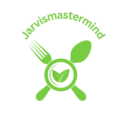A malfunctioning gaming mouse button can be a frustrating obstacle for any avid gamer. Whether it’s the primary click, side buttons, or scroll wheel, a broken button can significantly impact your gaming experience. However, fear not, in this comprehensive guide, we will walk you through the step-by-step process of fixing a broken gaming mouse button. From diagnosing the issue to hands-on repair techniques, we’ve got you covered. By the end of this tutorial, you’ll not only understand what causes these problems but also gain the confidence to revive your gaming mouse and get back to seamless and uninterrupted gameplay. Let’s dive in and learn how to bring your favorite gaming accessory back to life.
How to fix broken gaming mouse button
Alright, let’s start by figuring out what’s going on with your gaming mouse button. No need to panic – we’ll take this step by step:
Step 1: Observe and Identify Signs of Trouble
Begin by closely examining your mouse’s behavior. Is the click response delayed, or does the button feel loose? Maybe it’s not registering clicks at all. Take note of any unusual sounds or sensations.
Think of your mouse like a trusty sidekick. Is it showing signs of wear and tear from all those epic gaming battles?
Step 2: Rule Out External Factors
Ensure that the issue isn’t caused by dirt or debris. Sometimes, a simple cleaning can do wonders. Grab a can of compressed air or a small brush and gently remove any visible gunk around the problematic button.
Best Budget Gaming Monitor for Xbox Series S
Imagine your mouse going through a quest in a dusty environment. It might have picked up some unwanted companions along the way
Step 3: Test Other Buttons
Click around on the unaffected buttons. Are they working fine? This helps determine if the issue is isolated to a specific button or a more widespread problem.
Each button on your mouse has its own unique role, like characters in a story. Check if they’re all playing their parts.
See price for ROCCAT gaming mouse https://amzn.to/3vyvyWb
Step 4: Connect with Your Mouse
Does your mouse come with software? Check for any firmware updates or button customization options. Sometimes, a simple software tweak can resolve unexpected issues.
Your mouse is like a customizable character in a game. It might just need a little reprogramming to get back in action.
Step 5: Physical Examination
If the issue persists, it’s time to get hands-on. Gently press the problematic button and listen for any unusual sounds. Does it feel loose or wobbly? These physical cues can provide valuable insights.
Your mouse is telling you its story through these physical clues. Listen closely, and you might uncover the mystery.
Best budget gaming monitor for ps4 this year!
By following these steps, you’re on your way to how to fix broken gaming mouse button and becoming a mouse detective! Remember, understanding the issue is the first step towards a solution. Let’s move on to the next phase of our repair journey.
Preparing for Repair: how to fix broken gaming mouse button

Step 1: Set Up Your Workspace
Imagine you’re preparing your gaming lair for an important quest. Find a clean, well-lit space to work. Lay down a soft cloth to protect your mouse and give yourself ample room to maneuver.
Think of your workspace as the command center for your gaming mouse rescue operation. The better the setup, the smoother the mission.
Step 2: Gather Your Tools and Materials
Before embarking on your repair quest, ensure you have the right tools at your disposal. You’ll need a small Phillips-head screwdriver, tweezers, a plastic prying tool (or an old gift card), and, if available, your mouse’s user manual.
Your tools are like the legendary artifacts needed for a quest. Each one has a specific role in the grand scheme of things.
Best budget gaming monitor for laptop
Step 3: Understand the Mouse’s Anatomy
Before unscrewing anything, take a moment to understand your mouse’s inner workings. Refer to the user manual if you have it, or look up your mouse model online.
Knowing where everything is will make the repair process much smoother.
It’s like studying the map of a game level before diving in.
Knowing the terrain helps you navigate without getting lost.
Now that your workspace is prepped and your tools are ready, you’re equipped for the repair journey ahead. In the next steps, we’ll delve into the intricate details of fixing your broken gaming mouse button. Stay focused, and remember, you’re the hero of this story – bringing your trusty sidekick back to life.
Step-by-Step Repair how to fix broken gaming mouse button
Alright, brave adventurer, it’s time to roll up your sleeves and get hands-on with your gaming mouse button repair. Follow these steps, and you’ll be back in the gaming arena in no time.
Step 1: Disassembly of the Gaming Mouse
Imagine you’re entering the hidden chambers of a dungeon. First, carefully flip your mouse over and locate the screws holding it together. Using your trusty Phillips-head screwdriver, remove them. Keep track of the screws; they’re like the keys to unlocking the mysteries within.
Step 2: Accessing the Internal Components
As you open the mouse’s cover, you’ll reveal its inner sanctum. Treat the interior with care, just like exploring a mythical sanctuary. You’ll likely find a small circuit board, buttons, and perhaps a scroll wheel. Take note of their positions; they’re the characters in our repair saga.
Step 3: Identifying the Specific Issue
Now that you’re face-to-face with the internals, focus on the gaming mouse button in question. Examine the mechanism carefully. Is there visible damage, or does something seem out of place? This is your detective moment, searching for clues to solve the puzzle.
Your mouse’s internal components are like characters in a mystery novel. Look closely, and you might unveil the plot twist causing the button malfunction.
Step 4: Repair Techniques
Based on your findings, choose the appropriate repair technique:
Cleaning the Button and Surrounding Areas:
- Use a gentle touch to clean any dirt or residue around the button.
- Imagine you’re giving your mouse a refreshing spa day, removing the dust accumulated from its adventures.
- Fixing Loose or Detached Components:
- If something seems loose, carefully reattach or secure it.
- Think of this step as reuniting separated allies in a quest.
- Replacing Damaged Parts (if Necessary):
- If there’s visible damage, consider replacing the affected part.
- Picture this as equipping your character with a new, upgraded weapon for the battles ahead.
See price for Glorious PC Gaming Race gaming mouse https://amzn.to/48yGS3o
Step 5: Reassembly of the Gaming Mouse
- With the repairs completed, it’s time to put everything back together.
- Reverse the disassembly steps, ensuring each component finds its rightful place.
- Think of it as the heroes returning to their homes after a victorious quest.
- Reassembling your mouse is like concluding a grand adventure.
- Each screw tightened is a chapter closed, bringing you closer to the triumphant ending.
- By following these steps, you’ve not only repaired your gaming mouse button but embarked on a hero’s journey within your own gaming setup. Now, let’s move on to the final steps and test the success of your repair mission. Victory awaits.
Reassembly of the Gaming Mouse
Congratulations, repair champion! You’ve successfully navigated the intricate world of gaming mouse internals, and now it’s time to bring your trusty sidekick back together. Follow these steps for a triumphant reassembly:
Step 1: Gather Your Components
Think of this as assembling your squad for the final showdown. Lay out all the components – the mouse cover, circuit board, buttons, and scroll wheel. Ensure everything is within arm’s reach.
Your mouse components are like a team of heroes preparing for the ultimate battle. Each one plays a crucial role in the success of the mission.
Step 2: Align the Components
Place the circuit board back into the mouse body, aligning it carefully with the designated slots. This is like guiding your characters into their strategic positions before a decisive moment in the story.
Imagine your mouse components fitting together like puzzle pieces, creating a harmonious narrative that leads to a satisfying conclusion.
Step 3: Secure the Components
With precision, secure the circuit board in place by reattaching any screws you removed during the disassembly. Each screw tightened is a metaphorical step toward achieving balance and stability in your gaming mouse universe.
Tightening the screws is akin to fortifying the defenses of your gaming fortress, ensuring it stands strong against future challenges.
Conclusion
And there you have it, fellow gaming enthusiast – you’ve successfully conquered the challenge of fixing a broken gaming mouse button! With patience, a touch of technical prowess, and a sprinkle of imagination, you’ve breathed new life into your trusty gaming companion.