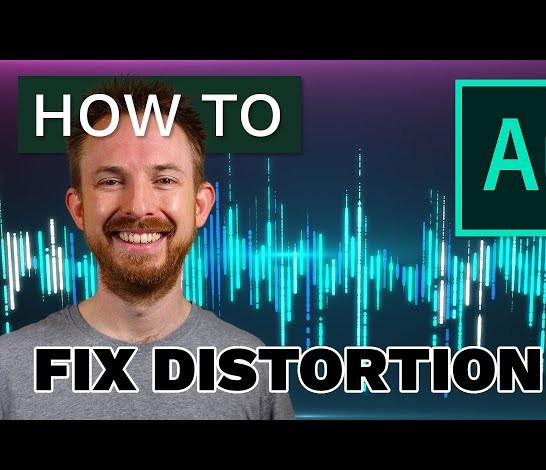Welcome to the world of gaming, where every sound, from the echo of footsteps to the thunderous roar of explosions, contributes to the immersive experience. However, nothing breaks that immersion quite like distorted audio. If you’ve found yourself frustrated by crackling, buzzing, or laggy sound during your gaming sessions, fear not – you’re not alone. In this guide, we’ll delve into the realm of troubleshooting and provide you with a comprehensive set of solutions on “How to Fix Distorted Audio While Gaming.” Say goodbye to audio glitches and hello to crystal-clear sound, ensuring that your gaming adventures are as captivating as they were meant to be. Let’s embark on a journey to reclaim the sonic excellence you deserve in your gaming escapades.
How to fix distorted audio while gaming
Step-by-Step Solutions: How to Fix Distorted Audio While Gaming:
Step 1: Diagnosing the Distortion
Before diving into solutions, let’s pinpoint the issue, play your favorite game and pay attention to the type of distortion—Is it crackling, buzzing, or lagging? This initial diagnosis will guide our troubleshooting how to fix distorted audio while gaming:
Step 2: Check Your Hardware
- Audio Drivers Update: Head over to your device manager and update your audio drivers. Outdated drivers can often be the culprit behind distorted sound.
- System Resources: Ensure that your gaming setup meets the system requirements. Overloaded hardware can strain your system, leading to audio issues.
Step 3: Resolve Software Conflicts
- Check for Conflicting Applications: Identify and close any background applications that might be conflicting with your game’s audio. Sometimes, multiple software running simultaneously can create issues.
- Update Software: Ensure that your game and audio-related software are up to date. Developers release patches to address compatibility issues and improve performance.
Step 4: Tackle Connection and Cable Issues
- Inspect Cables: Examine all audio cables for damage or loose connections. Replace any faulty cables and ensure a secure connection between your gaming devices.
- Alternative Audio Outputs: Test different audio output options, such as headphones or external speakers. This can help identify if the issue lies with a specific output.
Step 5: Fine-Tune In-Game Settings
Adjust Audio Settings: Enter your game’s audio settings and make adjustments. Experiment with volume levels, surround sound settings, or any audio enhancements the game offers.
System Sound Settings:Check your computer’s sound settings. Sometimes, conflicts arise when the system settings don’t align with the in-game audio preferences.
Step 6: Advanced Troubleshooting Tips
Diagnostic Tools: Explore available diagnostic tools or software that can help identify and address more complex audio issues.
Community Support: Visit gaming forums or communities to seek advice from experienced gamers who may have encountered and resolved similar audio problems.
Step 7: Preventive Measures
- Regular Maintenance:Schedule routine maintenance for your gaming setup, including updating drivers and software, to prevent future audio issues.
- Quality Assurance: Invest in reliable hardware and regularly check for firmware updates. Quality components contribute to a smoother gaming experience.
- Remember, each gaming setup is unique, and these steps are designed to be flexible. Don’t hesitate to adapt them to your specific situation. By following this step-by-step guide, you’re on the path to enjoying distortion-free gaming audio once again. Happy gaming.
See price for Logitech G230 Gaming Headset https://amzn.to/48GqDBq
Understanding the Causes of Distorted Audio

Embarking on a journey to fix distorted audio begins with unraveling the mystery behind the unwanted sounds disrupting your gaming bliss. Let’s walk through the steps of understanding the possible culprits:
Step 1: Overloaded Hardware and System Requirements
Your gaming rig is a powerhouse, but even powerhouses have limits.
Imagine your hardware as a bustling city. If too many tasks are assigned to the same worker (your CPU or GPU), chaos ensues. This overload often results in distorted audio during gameplay.
Practical Tip: Check your system requirements against your hardware capabilities. Ensure your gaming setup can handle the demands of your favorite titles without breaking a digital sweat.
Step 2: Software-Related Issues and Conflicts
Sometimes, it’s not the hardware but the virtual neighbors causing a ruckus. Picture your gaming software as a well-orchestrated concert. When one instrument (software) plays out of tune, the entire performance suffers. Outdated or conflicting software can lead to distorted audio notes in your gaming symphony.
Practical Tip: Scan for conflicting applications, update your game software, and ensure all your virtual instruments are in harmony.
Step 3: Connection Problems and Cable Issues
In the digital realm, a faulty cable is the equivalent of a shaky bridge – it might hold, but it’s a risky journey. Imagine your gaming setup as a network of bridges connecting your devices. A damaged or loose cable is a weak link, causing disruptions in the smooth flow of audio data.
Practical Tip: Inspect your cables, replace damaged ones, and guarantee a secure connection. Your gaming audio will thank you for the stable bridge.
Step 4: In-Game Settings and Configurations
Within the gaming world, each title is a unique universe with its own rules. Your audio settings might need a bit of fine-tuning.
Think of your in-game settings as a secret code to unlock optimal audio. When misaligned, the code may produce distorted sounds, disrupting the harmony of your gaming experience.
Practical Tip: Delve into your game’s audio settings. Experiment with volumes, surround sound options, and configurations until you find the sweet spot for distortion-free gaming audio.
By peeling back the layers and understanding the intricacies of your gaming setup, you’re not just fixing distorted audio – you’re becoming the maestro of your gaming symphony. Now, armed with this knowledge, let’s proceed to the next steps and bring back the crystal-clear soundscape to your gaming adventures.
See price for NUBWO G06 Dual Wireless Gaming Headset https://amzn.to/41ZI2SQ
Overloaded Hardware and System Requirements
Understanding how overloaded hardware can lead to distorted audio is the first step toward a smoother gaming experience. Let’s unravel this complexity with a simple and practical approach how to fix distorted audio while gaming:
Step 1: Assess Your Gaming Rig
Storytime: Imagine your gaming rig as a well-equipped kitchen. Every ingredient (hardware component) plays a crucial role in crafting the perfect dish (gaming experience). However, when the stove (CPU) is overwhelmed with too many pots, the flavors (audio performance) suffer.
Check your CPU and GPU usage while gaming. If either is consistently maxed out, it’s a sign of overload. Task Manager (Ctrl + Shift + Esc) is your culinary assistant here.
Step 2: Examine System Requirements
Storytime: Think of game system requirements as a recipe card. It tells you what ingredients (hardware specifications) you need for the dish (game) to turn out just right. Using outdated or inadequate ingredients can result in a less-than-perfect culinary experience.
Practical Tip: Before launching a game, review its system requirements. Ensure your CPU, GPU, RAM, and other components meet or exceed the recommended specifications.
Step 3: Optimize In-Game Settings
Storytime: Your game’s graphic settings are like adjusting the heat on your stove. Too high, and the system may struggle. Too low, and you lose out on the visual feast. Finding the right balance ensures a smooth gaming experience without compromising audio quality.
Practical Tip: Experiment with graphic settings in your game. Find the sweet spot where visuals remain captivating, but your hardware isn’t overwhelmed. Aim for a balance that allows your CPU and GPU to handle the workload efficiently.
Step 4: Consider Hardware Upgrades
Storytime: Imagine upgrading your hardware like adding a new, high-performance appliance to your kitchen. A faster processor or a more potent graphics card can transform your gaming experience, creating a seamless blend of visuals and audio.
Practical Tip: If your hardware falls short of the recommended specifications for your favorite games, consider upgrading key components. This investment can significantly enhance your gaming rig’s performance and eliminate audio distortions.
By approaching overloaded hardware with a practical mindset, you’re not just troubleshooting – you’re optimizing your gaming kitchen for a delightful audio and visual feast. Follow these steps, and soon you’ll be savoring the rich soundscape of your games without any unwanted distortions. Happy gaming.
See price for EKSA E900 Pro USB Gaming Headset https://amzn.to/4aZZw5S
Advanced Troubleshooting Tips
Advanced Troubleshooting Tips: Navigating the Depths of Audio Woes
As we dive into the world of advanced troubleshooting, think of it as exploring uncharted waters. We’re about to equip you with the tools to unravel even the most complex audio mysteries. Ready? Let’s set sail:
Step 1: Utilize Diagnostic Tools and Software
Storytime: Imagine diagnostic tools as your trusty compass guiding you through the vast ocean of technicalities. These tools can reveal hidden reefs (audio issues) that might be causing your gaming ship to rock.
Practical Tip: Explore diagnostic tools like DPC Latency Checker, LatencyMon, or your device’s built-in diagnostics. These tools can identify potential culprits causing audio interruptions.
Step 2: Seek Community Forums and Expert Advice
Storytime: Think of gaming forums as bustling ports where seasoned sailors (gamers) share tales of triumph over troubled waters. Others may have navigated the same storms and can offer valuable insights.
Practical Tip: Visit gaming communities, Reddit forums, or dedicated tech support platforms. Describe your audio issues, and you might find a fellow sailor who has charted a course to smooth seas.
Step 3: Consider Professional Assistance for Complex Issues
Storytime: Sometimes, even the most seasoned sailors seek the expertise of navigators (tech professionals) when the seas get rough. Professionals have the knowledge to analyze intricate charts (system logs) and guide you through treacherous waters.
Practical Tip: If all else fails, consider reaching out to tech support or a professional. They can analyze system logs, pinpoint elusive issues, and provide tailored solutions.
Conclusion
Navigating the waters of advanced troubleshooting requires a blend of curiosity and determination. As you embark on this journey, remember that you’re not alone—many have sailed these seas before. By employing these advanced techniques, you’re not just fixing audio issues; you’re becoming a seasoned captain of your gaming ship. May your seas be calm, and your audio crystal clear.