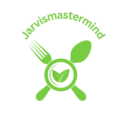Is your gaming experience being hampered by a finicky scroll wheel on your mouse? Fret not! In this comprehensive guide, we’ll walk you through the essential steps on ‘how to fix a gaming mouse scroll wheel.’ Whether it’s stuck, unresponsive, or simply not scrolling smoothly, we’ve got you covered with practical solutions to get your gaming mouse back in top-notch condition. Say goodbye to frustrating scrolling issues and hello to an optimized gaming setup. Let’s dive into the troubleshooting process and get your mouse wheel back on track.
How to fix a gaming mouse scroll wheel
Before diving into the repair process, ensure your workspace is clean and well-lit. Gather the necessary tools – a small screwdriver, tweezers, and a can of compressed air. Power off your computer and disconnect the mouse:
Disassembling the Mouse
Carefully turn your mouse over and locate the screws securing the casing. Using the screwdriver, remove these screws and gently pry open the mouse. Be mindful not to force it; some mice have hidden latches.
Identifying Scroll Wheel Components
Once inside, locate the scroll wheel and its surrounding components. Take note of how everything fits together before proceeding.
Cleaning the Scroll Wheel Mechanism
Use compressed air to blow away accumulated dust and debris around the scroll wheel. For a more thorough cleaning, dip a cotton swab in isopropyl alcohol and carefully clean the surface of the wheel and its housing.
See price for ROCCAT gaming mouse https://amzn.to/3RZb3cK
Lubricating Moving Parts (if applicable)
If your mouse has mechanical parts that require lubrication, use a small amount of silicone-based lubricant. Apply it sparingly to ensure smooth movement without attracting excessive dust.
Reassembling the Mouse
With the scroll wheel clean and lubricated (if needed), carefully reassemble the mouse. Ensure all components fit snugly together, and tighten the screws evenly to avoid any misalignment.
Testing the Scroll Wheel
Reconnect the mouse to your computer and power it on. Test the scroll wheel to ensure it moves smoothly and responsively. If issues persist, revisit the steps to ensure proper cleaning and reassembly.
Best Budget Gaming Monitor for Xbox Series S
Final Check and Adjustments
Double-check that all screws are tightened, and the mouse casing is securely in place. If your mouse has customizable settings, adjust them to your preference for an optimal gaming experience.
Preventive Measures for Future Issues
Consider implementing preventive measures, such as regular cleaning and maintaining a clean gaming environment, to extend the life of your mouse and prevent recurring scroll wheel issues.
Remember, patience is the key throughout this process. Each mouse may have unique components, so adapt these steps as needed. If uncertainties persist, don’t hesitate to seek assistance or share your experience with the community. Happy gaming.
See price for Glorious PC Gaming Race gaming mouse https://amzn.to/47CjJLU
Tools and Materials: Essential Gear for Mouse Rescues

Meet your mouse’s unsung hero – the small screwdriver. This nimble tool is your ticket to the inner workings of your mouse. Choose one that fits the screws snugly to avoid any slips.
Tweezers
Enter the trusty tweezers, your precision assistant. Perfect for delicately handling small components, they’ll keep you from fumbling around like a detective with oversized gloves.
Can of Compressed Air
Behold the air magician! A can of compressed air is your go-to wizard for banishing dust bunnies and microscopic debris. A few strategic puffs, and your mouse will breathe a sigh of relief.
Cotton Swabs
Cue the cotton swabs, the unsung heroes of meticulous cleaning. Dipped in isopropyl alcohol, these swabs perform surgery on the scroll wheel, ensuring it’s free from grime.
Isopropyl Alcohol
Meet the sanitation supervisor. Isopropyl alcohol, with its germ-busting capabilities, partners with cotton swabs to disinfect and clean the intricate parts of your mouse.
Silicone-Based Lubricant
The smooth operator of the group. If your mouse has mechanical parts in need of lubrication, a dab of silicone-based lubricant ensures everything glides seamlessly without attracting unwanted attention from dust.
See price for Redragon gaming mouse https://amzn.to/3NYZMrP
Patience
Introducing the unsung hero of the repair journey – patience. This invisible tool costs nothing but is invaluable. Take your time, follow the steps diligently, and your mouse will thank you for the TLC.
Imagine your mouse as a loyal companion on a grand gaming adventure. Picture it overcoming obstacles and challenges by your side. These tools aren’t just inanimate objects; they’re the sidekicks in your mouse’s epic tale of resilience. With the right tools and a touch of patience, you’ll transform your mouse into a legendary gaming companion once more. Let the repair quest begin.
Common Problems: Navigating the Terrain of Mouse Woes
Once upon a time in the gaming kingdom, your trusty mouse’s scroll wheel decided to take a nap. Fear not, for this is a common woe. Follow these steps to wake it up:
Investigation: Identify the cause – is it debris, or is something amiss internally?
Solution: Gently tap the mouse or blow compressed air to dislodge any external debris. If internal, proceed to our repair guide for a deeper dive.
Unresponsive Scroll Wheel
In the midst of a virtual battle, your mouse’s scroll wheel went rogue, refusing to respond to your commands. Here’s how to bring it back into the fold:
- Diagnosis: Is it a software glitch or a hardware issue? Let’s find out.
- Remedy: Check mouse settings on your computer. If software is not the culprit, delve into the repair guide to address potential hardware concerns.
Inconsistent or Jumpy Scrolling
Picture this: you’re scrolling through inventory items, and suddenly, your mouse decides to dance. Fear not, it’s a common hiccup. Let’s smooth out the moves:
- Analysis: What factors are influencing this erratic behavior?
- Correction: Explore our guide to identify and rectify factors causing inconsistent scrolling. Adjust settings for a dance-free scrolling experience.
- Imagine your mouse as the hero facing challenges in the gaming realm.
- Stuck scroll wheels, unresponsive moments, and jumpy scrolling are just the plot twists in its journey. With your guidance, the hero mouse triumphs over these challenges.
- Think of these troubleshooting steps as the map leading your mouse through the gaming adventure, conquering obstacles one scroll at a time. Let’s embark on this quest together.
Unresponsive Scroll Wheel: Rekindling the Magic Touch
Once upon a gaming quest, your mouse’s scroll wheel decided to take a break, leaving you in the lurch. But fear not, the solution lies within:
Software or Hardware? First, discern whether the unresponsiveness is a software glitch or a deeper hardware issue.
Check Settings: Navigate to your computer’s mouse settings. Adjust sensitivity and scrolling options to see if the problem lies in the software realm.
Power Cycle the Mouse
Sometimes, even the bravest heroes need a nap. Power cycle your mouse to awaken its responsiveness:
- Disconnect: Unplug your mouse from the computer.
- Wait and Reconnect: Give it a brief rest, then plug it back in. This simple act often kick-starts the responsiveness.
Inspect for Physical Obstacles
In the enchanted realm of mice, obstacles often lurk. Let’s unveil the mystery:
Flip and Inspect: Turn your mouse over and inspect the sensor area. Remove any visible debris using a gentle tap or a burst of compressed air.
Dive Deeper into the Repair Guide:
Should the unresponsiveness persist, fear not – our repair guide is a treasure trove of solutions:
- Follow the Guide: Embark on a journey through our step-by-step repair guide tailored to address unresponsive scroll wheel issues.
- Clean and Lubricate: Explore the sections on cleaning and lubrication to ensure the internal gears are in harmony.
- Picture your mouse as a companion on an epic adventure, temporarily caught in a slumber.
- These steps are the gentle nudges to awaken it from its rest, ready to join you on your gaming quests once more.
- As you power cycle and inspect, envision the mouse as a resilient ally, ready to overcome any momentary setbacks. Together, you and your mouse shall conquer the unresponsive challenge, restoring the magic touch to your gaming experience. Onward to victory.
Inconsistent or Jumpy Scrolling: Taming the Dance of the Scroll
In the enchanting world of gaming, your mouse’s scroll wheel decided to showcase its dance moves. Fear not, for every dance has its steps, and we shall learn them:
Identify Influencing Factors:
- Observe the surroundings – is it a sensitive surface, interference, or a software quirk?
- Settings Adjustment: Navigate to your computer’s mouse settings. Tweak sensitivity and acceleration options to align with your preferred scrolling style.
Physical Factors Unveiled
- As the dance unfolds, sometimes physical factors lead to a jumpy performance. Let’s lift the curtain and reveal the secrets:
- Surface Inspection: Check the surface your mouse is on. A smooth, even surface is the stage for a flawless performance.
- Remove Obstacles: Clear the surroundings of any objects that might interfere with the mouse’s sensor.
Conclusion
In the grand tapestry of gaming adventures, your mouse plays a vital role as a loyal companion, navigating virtual realms alongside you. As we conclude this guide on how to fix a gaming mouse scroll wheel, remember that the challenges encountered are but bumps in the road, and your mouse, the resilient hero, can triumph over them.