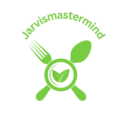Imagine you’re in the heat of an intense gaming session, your heart pounding with excitement, and then suddenly, your screen goes black. The frustration and disappointment that washed over you at that moment are all too familiar for gamers who have faced the dreaded black screen issue.
Gaming black screens can be a buzzkill, but they’re not insurmountable.
Whether you’re a casual gamer or a hardcore enthusiast, these issues can strike at any moment, and understanding how to troubleshoot them is essential.
How Fixing Black Screen While Gaming

Remember, patience and persistence are your best allies in troubleshooting gaming issues, you must follow these steps:
Check Your Hardware
The first step is to ensure your hardware is in good shape. Sometimes, a loose cable or overheating components can cause black screens.
Check the connections between your monitor, graphics card, and power supply.
Make sure everything is snug and secure. If you notice any loose connections, tighten them up.
Monitor Your Temperatures
Download a monitoring tool like MSI Afterburner or HWMonitor to keep an eye on your GPU and CPU temperatures.
If you see temperatures spiking dangerously high, it’s time to address cooling issues.
Clean out dust from your PC, improve airflow, and consider upgrading your cooling system if necessary.
Best Budget Gaming Monitor for Xbox Series S
Update Graphics Drivers
Go to the website of your graphics card manufacturer (NVIDIA, AMD, or Intel) and download the latest drivers for your specific card.
Install the drivers and restart your system.
This simple step often resolves many issues.
Adjust In-Game Settings
Sometimes, certain graphics options can overload your hardware, leading to black screens.
Lower the graphics settings, especially if you’re playing a resource-intensive game.
You might sacrifice a bit of visual fidelity, but it’s a trade-off for smoother gameplay.
Verify Monitor and Cable
Swap out the HDMI or DisplayPort cable to ensure it’s not the source of the problem.
If you have access to another monitor, test your system on it to see if the black screen issue persists.
Sometimes, a faulty monitor or cable can be the root cause.
Internet Stability (Online Gaming)
If you’re experiencing black screens in online games, ensure your internet connection is stable.
Consider a wired connection for better stability, and if your router is far from your gaming setup, invest in a Wi-Fi extender.
Best budget gaming monitor for ps4 this year!
Advanced Troubleshooting (if necessary)
Pay attention to any error codes or messages you receive during the black screen.
They can provide valuable clues.
You can also explore forums and communities dedicated to your specific game for more tailored advice.
Preventive Measures
Regularly clean your PC to prevent overheating, maintain updated drivers, and periodically optimize your gaming performance.
Common Causes of Black Screen While Gaming

Hardware-Related Issues
Imagine this: you’re deep into a thrilling game when suddenly your screen goes black. One of the most common culprits is hardware-related problems. Check the connections of your graphics card, ensuring they’re snug and secure. It’s like making sure all the pieces of a puzzle fit perfectly. Loose connections can be surprisingly sneaky, causing black screens that disrupt your gaming fun.
Overheating
Gaming can heat your system, and not in a good way. Just like an athlete needs to cool down after an intense workout, your computer needs to manage its temperature. Overheating can lead to black screens. Keep your PC’s internal components clean and well-ventilated. It’s akin to giving your computer a breath of fresh air, making sure it stays cool and ready for action.
Outdated Drivers
In the world of gaming, drivers are like the language your computer uses to communicate with your hardware. Outdated or corrupted graphics drivers can cause compatibility issues, leading to black screens. It’s a bit like speaking a language your gaming components don’t understand. To address this, regularly update your graphics drivers from the manufacturer’s website. This simple step can work wonders.
Best budget gaming monitor for laptop
Conflicting Software
Sometimes, your gaming experience can be disrupted by other software running in the background, like unwanted party crashers at your gaming party. These background applications can create conflicts that result in black screens. Use Task Manager (Ctrl+Shift+Esc) to see what’s running in the background. Close any unnecessary applications before diving into your game.
Connectivity Issues
If you’re gaming online, you might experience black screens due to connectivity issues But do not worry because we have mentioned many steps regarding how Fixing Black Screen While Gaming, and this makes it much easier for you during a crucial conversation.
Ensure that your monitor and cables are in good shape. Swap out the HDMI or DisplayPort cable to rule out any cable issues. And, if your internet connection is shaky, consider switching to a wired connection for a more stable online gaming experience.
Monitor Your Temperatures (Again)
Remember overheating? If they’re running hotter, it’s time to address the heat issue. By understanding these common causes and following these practical steps, you’ll be better prepared to deal with black screen issues while gaming. Remember, it’s all about maintaining your gaming rig and ensuring it’s ready for action, just like a seasoned adventurer preparing for their next quest.
Regular maintenance and updates
Regular Cleaning
You’re about to embark on an epic gaming journey when you notice your PC humming loudly and overheating. It’s like setting off on an adventure with a backpack full of rocks.
Over time, dust and debris can accumulate inside your computer, obstructing airflow and causing components to overheat. To ensure your PC runs smoothly, open it up once in a while and give it a good cleaning. Remove dust and debris using compressed air or a soft brush. Your computer will thank you with better performance.
System Updates
Think of system updates as patches in your gaming world. They fix bugs, improve security, and enhance performance. Just as you’d update your game to the latest version, regularly update your operating system. Windows, macOS, and Linux all release updates to keep your system in top shape. Turn on automatic updates to ensure you’re always running the latest and greatest version.
Driver Updates
Your gaming experience is only as good as your graphics card and other hardware components. Drivers are the messengers that help them communicate effectively.
Keep these drivers up to date by visiting the manufacturer’s website (NVIDIA, AMD, or Intel) and downloading the latest versions. It’s like ensuring your equipment is in perfect condition before a big battle in your game. Updated drivers can significantly improve stability and performance.
In conclusion,
Conclusion, tackling black screen issues while gaming doesn’t have to be a daunting quest. With the right knowledge and a bit of patience, you can overcome these challenges and enjoy uninterrupted gaming experiences. Remember, each step you take to address the common causes, optimize your system, and keep everything up to date brings you closer to a smoother gaming adventure.
The gaming community is vast and ever-helpful, so don’t hesitate to seek guidance in forums and communities dedicated to your favorite games. As fellow gamers, we’ve all been through these struggles.